Should have a Ms Excel data file. for example see below:-
Home
Archive for
December 2019
2. Then create a Ms Word file an application or letter document and type header names. see below: –
How to Use Mail Merge in Ms Word, Data from Ms Excel
Should have a Ms Excel data file. for example see below:-
2. Then create a Ms Word file an application or letter document and type header names. see below: –
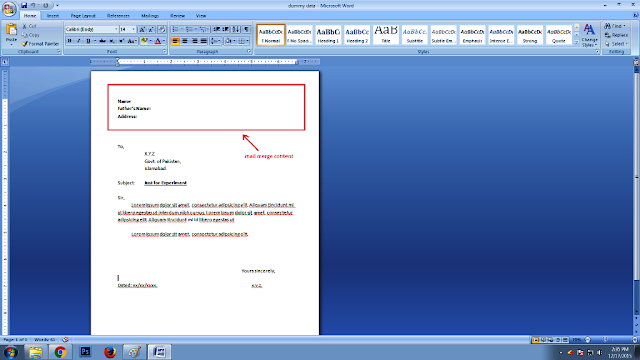
3. In Mailing Option on toolbar click select recipient and then click use existing list to open a saved document. see below:-
4. Select the specific sheet which contain data. see below:-
5. In Mailing Option click on Insert Merge Field then select fields one by one. the selected field will insert in the page where cursor blink. see below: –
6. In Mailing Option click on Preview Result. see below: –
7. In Mailing Option click on Finish & Merge then click Edit Individual Documents… to create separated files. see below :-
8. After click Edit Individual Documents… Command Merge to New Document will appeared select option. see below:-
9. After selection option from 1 to 5 the following 5 pages new document will create from Mailing Option. Your Document is complete print it….
Process are completed data which existed in Ms Excel Document (Name/Father’s Name/Address) transfer to Ms Word through Mailing Option one-bye-one record.
Thanks…
How to Use Mail Merge in Ms Word, Data from Ms Excel
Should have a Ms Excel data file. for example see below:-
2. Then create a Ms Word file an application or letter document and type header names. see below: –
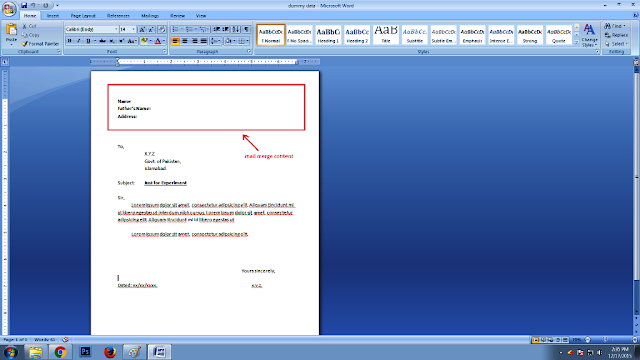
3. In Mailing Option on toolbar click select recipient and then click use existing list to open a saved document. see below:-
4. Select the specific sheet which contain data. see below:-
5. In Mailing Option click on Insert Merge Field then select fields one by one. the selected field will insert in the page where cursor blink. see below: –
6. In Mailing Option click on Preview Result. see below: –
7. In Mailing Option click on Finish & Merge then click Edit Individual Documents… to create separated files. see below :-
8. After click Edit Individual Documents… Command Merge to New Document will appeared select option. see below:-
9. After selection option from 1 to 5 the following 5 pages new document will create from Mailing Option. Your Document is complete print it….
Process are completed data which existed in Ms Excel Document (Name/Father’s Name/Address) transfer to Ms Word through Mailing Option one-bye-one record.
Thanks…
Subscribe to:
Comments
(
Atom
)










